iManage Work 10 is a modern implementation of the classic iManage solution.
The features were designed by legal professionals for legal professionals. Work 10 introduces a platform that is native to the cloud, native to mobile devices, and includes a redesigned desktop client to offer a complete New Professional Experience between the web and the desktop.
iManage Work Server 10 is also backward-compatible, making new features available to your iManage Work classic clients without any interruption to the desktop. Security has been enhanced and modernised with single sign-on, touch ID, and downloadable Briefcase for secure offline productivity and synchronisation.
This article outlines what to expect from your iManage Work10 upgrade as an installer. Part II of this article will discuss what you can expect as a developer.
From the Installer’s Perspective
The latest version of iManage Work Server available is 10.1.3 (10.1.3.67) and iManage Work Desktop for Windows is 10.1.3 (10.1.3.21)
iManage Work Server:
The following are the high-level instructions for installing iManage Work Server:
- Create a set of service user accounts and add them to a group.
- Create a shared directory and grant the group full access to this directory.
- Install Microsoft SQL Server and create the SQL database.
- Log in using the server service account and create an ODBC System DSN pointing to the SQL database you created in Step 3.
- Install iManage Work Server and start the iManage Work Services. Initialize the SQL database using DB Admin Tool, and restart iManage Work Server and the Index server
The installation process consists of three important phases:
- Pre-installation
- Installation
- Post-installation
The following workflow depicts the order of these phases with the tasks that must be completed in each phase
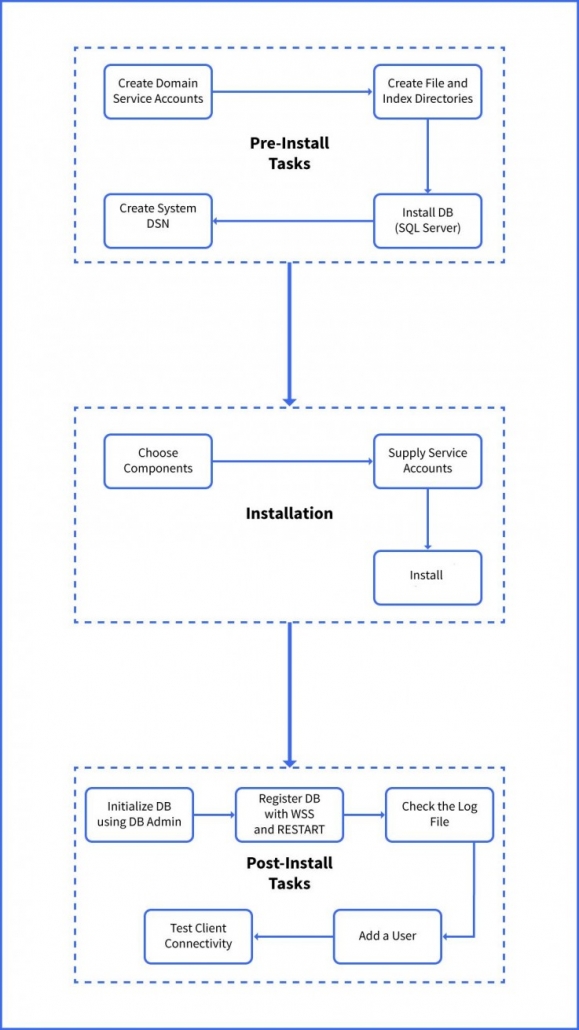
iManage Work Desktop
To install iManage Work Desktop for Windows client
- Log on the system where you want to install the application using an administrator account.
- Make sure FileSite or DeskSite, plus any other iManage Work add-ons are completely uninstalled.
- Close all Office and Adobe applications. Double-click iManage Work Desktop for Windows.exe (this works for both x86 and x64 versions of Office).
- Accept the License terms and conditions.
- Click Install
- Follow the installer prompts.
The exe ‘s and the detailed description for installation of work 10 server and client can be downloaded from iManage support site.
Need Help?
Please get in touch with us should you need any help with your Work 10 upgrade.
We have years of experience with this product and know the intricate details of how to go about your upgrade.