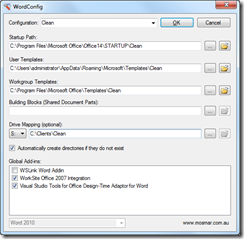I spend lots of time developing for different clients, and the problem is most clients have their own drive mappings pointing to specific network locations. In a lot of cases, I need to replicate these drive mappings as it’s usually where they store their Workgroup templates for Word, Excel and PowerPoint.
So instead of setting up all these drive mappings that point to network locations, I use the old SUBST command from a command prompt to create a “fake” drive mapping that points to a local directory.
Generally I setup a single “Clients” directory on my C: drive, and then create a subdirectory for each client in there.
Then, I use the subst command to map the drive:
subst t: “C:\Clients\Client 1”
Now you have a new T: drive mapping that you can use like any other drive mapping.
Once you’re finished with the mapping, you can remove it with the following command:
subst t: /d
If you want more info on using SUBST, just check out the Wikipedia article which contains some good additional information.
So who says men can’t fake it? They can now!
Now all we need is a utility to change all of the Word File Locations and to set these drive mappings, then we could easily switch between different Word environments for clients or testing.
Well as it turns out, I’ve already written one (Ah, nothing like a bit of self promotion) If you’re interested in trying it out, let me know – it’s very handy if you’re a Word coder, developer or tester, and best of all it’s free. I’ll get around to putting it on the site one day!
In the meantime, here’s a screenshot of the latest build of WordConfig…